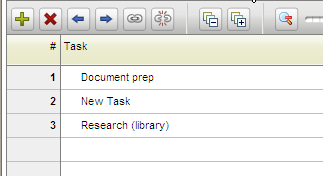If the task schedule is already checked out, a Check In Schedule link displays on the Tasks menu, and a Check In button displays at the top of the List and Outline views. For more information, see Checking Out the Task Schedule for Editing.
The Gantt Chart displays in a new window.
For example, to add a new task between Task 1 and Task 2, select Task 2
The new task is created above the selected task: