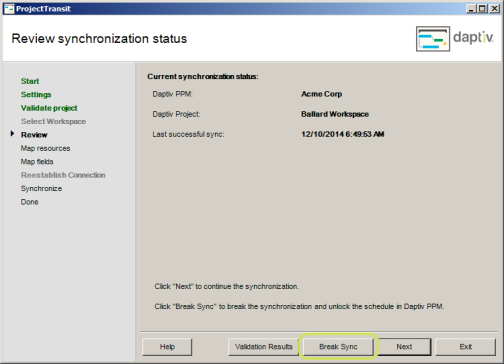
Once you have selected a workspace for synchronization, you can review this information before continuing the synchronization. ProjectTransit will show you the PPM enterprise in which your workspace resides, the Workspace name, and the Last successful sync date for this Microsoft Project and the selected workspace.
Note: This option only displays after you have successfully synchronized with a workspace for the first time. You will not see this review the first time you run ProjectTransit.
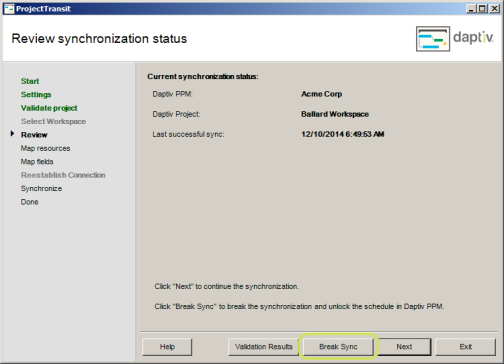
|
Best Practice You should only Break Synchronization of schedules if you are finished with the project or know for certain that you do not want to manage the project schedule in Microsoft Project. |
Additionally, this is the only page in the synchronization wizard where you can Break the Synchronization between this Microsoft Project file and the selected workspace. Ending the synchronization is not recommended if you plan to synchronize the Microsoft Project file with the selected workspace in the future.
If you break the synchronization, the PPM Task Schedule recalculates certain task data fields. When a schedule is linked by synchronization, PPM copies data into the PPM schedule from the Microsoft Project file without doing any of its own calculations. PPM and Microsoft Project use slightly different logic for schedule calculations, so PPM maintains accurate synchronization by simply accepting the Microsoft calculations. Once synchronization is ended, PPM will recalculate the schedule.
|
Best Practice If you resynchronize schedules, start with an empty Microsoft Project file to avoid duplication of tasks. |
If you break the synchronization and then resynchronize with the same PPM schedule, you will get duplicate tasks in both the Microsoft Project file and the PPM schedule. This is because during the first synchronization of a schedule, ProjectTransit copies all the existing Microsoft Project tasks to the PPM schedule, and all existing PPM tasks to Microsoft Project. This also duplicates work allocation for any resource assignments to these tasks.