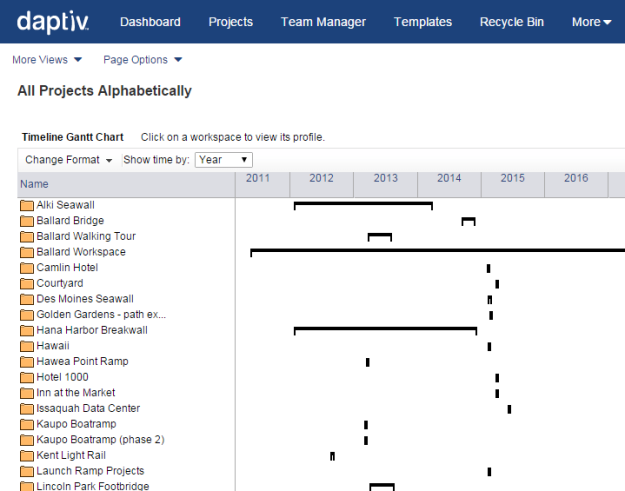
|
The Timeline Gantt chart provides a graphical overview of workspaces over the next year.
Each workspace is represented by a bar in the Timeline Gantt chart. The length of the bar indicates the time period the workspace will be active, based on the scheduled start and end dates for tasks in the workspace or, if no tasks have been created, on the planned start and end date for the workspace. Note: If a workspace appears to be just one day long, tasks may have been added and then removed. See Troubleshooting the Portfolio Application.
Clicking a workspace bar opens the Profile window for the workspace. You can change the time scale used on the chart.
The Timeline Gantt chart may not be available in some workspaces and workspace types.
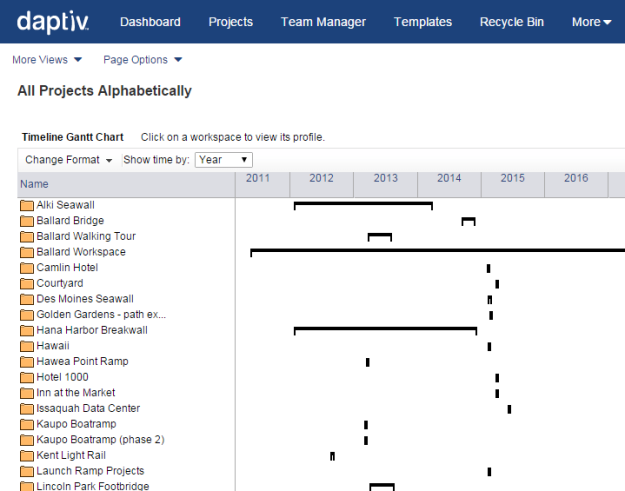
Related Topics: