|
In the Gantt chart, the Sidebar lists workspace members who can be assigned to tasks. A resource utilization icon indicates member availability for assignment to a selected task. The icon reflects their utilization for the period of a selected task. (How is resource utilization determined?)
Note: This topic focuses on viewing utilization of resources based on selected task(s). To view general utilization details for a resource, click a resource name. For more information, see Viewing Resource Utilization Details.
Turn on the display of utilization by selecting a task and clicking the Resource Utilization toggle ![]() on the Gantt toolbar.
on the Gantt toolbar.
When Resource Utilization is toggled on and a task is selected, each workspace member is listed with an icon that indicates the percentage of their available time is utilized during the duration of the currently selected task:
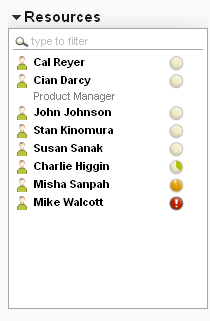
Utilization icons are pie charts indicating (roughly) the percentage of a resource's available time is assigned to tasks (utilized) during the time period of the selected task:
|
|
No tasks are assigned to the team member. |
|
|
A percentage of the team member's time is allocated to tasks. Hover the mouse over the icon to view an exact percentage. |
|
|
100% of the team member's time is allocated to tasks. |
|
|
Over 100% of the team member's time is allocated. Project managers might want to remove the member from some tasks. |
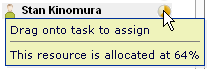
Related Topics: