 icon to remove/cancel a mapping.
icon to remove/cancel a mapping.
When preparing to synchronize your Microsoft Project file with your PPM schedule, you need to consider any resources already assigned in either Microsoft Project or Daptiv PPM. You may have the same people assigned as resources in each schedule, but with slightly different names. For example, a resource entered as John Doe in Microsoft Project might be entered as J. Doe in PPM. In order to correctly synchronize the schedules, you need to map the same resources to one another. ProjectTransit gives you the flexibility to map dissimilar resource names, so you can map John Doe to J. Doe. Additionally, with the correct permissions, you can add entirely new resources to both Microsoft Project and Daptiv PPM from within ProjectTransit.
In the Map Resources screen of the synchronization wizard, the following information appears:
 icon to remove/cancel a mapping.
icon to remove/cancel a mapping.ProjectTransit provides three ways for you to map resources between your Microsoft Project file and PPM. For more information, click one of the below methods:
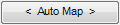 - ProjectTransit can automatically map names from Microsoft Project and PPM based on matched spelling. Although this is not a foolproof solution, it can save you significant time with long resource lists by automatically mapping the most obvious resources. Note: You have the option to change mappings if they are not correct.
- ProjectTransit can automatically map names from Microsoft Project and PPM based on matched spelling. Although this is not a foolproof solution, it can save you significant time with long resource lists by automatically mapping the most obvious resources. Note: You have the option to change mappings if they are not correct.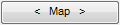 - You can manually map a resource from Microsoft Project to a PPM member. Select a name from the Unmapped Project Resources list, select a name from the Unmapped PPM Members list, and click Map to manually map the selected resource to the PPM member.
- You can manually map a resource from Microsoft Project to a PPM member. Select a name from the Unmapped Project Resources list, select a name from the Unmapped PPM Members list, and click Map to manually map the selected resource to the PPM member.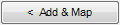 - You can add a PPM member to Microsoft Project as a resource and map the resource to the PPM member. Select a name from the Unmapped PPM Members list and click Add & Map to automatically copy this name to the Unmapped Project Resources list and map them.
- You can add a PPM member to Microsoft Project as a resource and map the resource to the PPM member. Select a name from the Unmapped PPM Members list and click Add & Map to automatically copy this name to the Unmapped Project Resources list and map them.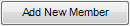 - If you have resources in Microsoft Project which do not exist in your PPM workspace, you can add a new PPM member from ProjectTransit. Click Add New Member to open a new window which allows you to add an existing PPM enterprise user to the workspace, or add a completely new user to the PPM enterprise and your workspace simultaneously. Note: This option may not be visible to you. You must have adequate permissions in PPM in order to add a new PPM user.
- If you have resources in Microsoft Project which do not exist in your PPM workspace, you can add a new PPM member from ProjectTransit. Click Add New Member to open a new window which allows you to add an existing PPM enterprise user to the workspace, or add a completely new user to the PPM enterprise and your workspace simultaneously. Note: This option may not be visible to you. You must have adequate permissions in PPM in order to add a new PPM user.Once you have managed resources, managed team members, and/or mapped resources with team members, click Next to continue with the synchronization process.