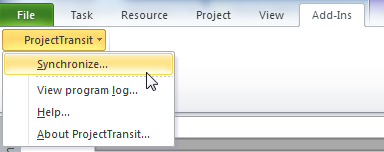
ProjectTransit is an intuitive wizard which can be activated from your Microsoft Project screen. After you install ProjectTransit, a new menu option is added to the Microsoft Project Toolbar: ProjectTransit. To use ProjectTransit, open the .mpp file you want to synchronize.
The ProjectTransit menu option includes the following commands:
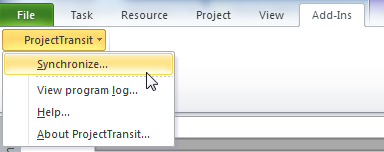
Important: Before beginning synchronization, make sure your PPM schedule is not checked out. Once a Microsoft Project file is synchronized with a PPM schedule, the two remain associated until you actively break the link between them by ending the synchronization. You can break the synchronization in one of two ways:
For more information, see Ending Synchronization.
Getting Help You can mouse-over most ProjectTransit fields and buttons to see a description. ProjectTransit provides clear screen-by-screen instructions so you can get started immediately. At any point you can browse through more detailed information by clicking Help on the bottom left side of the ProjectTransit wizard.